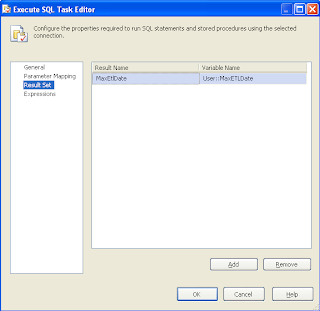How to use named set in MDX Query:
This blog contains posts related to data warehouse. All posts are used in my real time project and can be used as reusable codes and helpful to BI developers.
Labels
Apache Hadoop
(3)
ASP.NET
(2)
AWS S3
(2)
Batch Script
(3)
BigQuery
(21)
BlobStorage
(1)
C#
(3)
Cloudera
(1)
Command
(2)
Data Model
(3)
Data Science
(1)
Django
(1)
Docker
(1)
ETL
(7)
Google Cloud
(5)
GPG
(2)
Hadoop
(2)
Hive
(3)
Luigi
(1)
MDX
(21)
Mongo
(3)
MYSQL
(3)
Pandas
(1)
Pentaho Data Integration
(5)
PentahoAdmin
(13)
Polybase
(1)
Postgres
(1)
PPS 2007
(2)
Python
(13)
R Program
(1)
Redshift
(3)
SQL 2016
(2)
SQL Error Fix
(18)
SQL Performance
(1)
SQL2012
(7)
SQOOP
(1)
SSAS
(20)
SSH
(1)
SSIS
(42)
SSRS
(17)
T-SQL
(75)
Talend
(3)
Vagrant
(1)
Virtual Machine
(2)
WinSCP
(1)
Thursday, December 23, 2010
MDX Named set to get Last 3 Quarters
How to get last 3 Quarters from hierarchy with data structure "
[Date].[Calendar Year].[Year].&[2011].&[Quarter - 1]"
[Date].[Calendar Year].[Year].&[2011].&[Quarter - 1]"
MDX Named Set to Get Last 3 Months
How to get last 3 months from hierarchy with structure "
[Date].[Calendar Year].[Year].&[2007].&[Quarter - 3].&[2007]&[8]"
[Date].[Calendar Year].[Year].&[2007].&[Quarter - 3].&[2007]&[8]"
MDX Named set to get Last 3 Years
How to get last three years from hierarchy "" with structure " [Date].[Calendar Year].[Year].&[2007]"
[Date].[Calendar Year].[Year]
[Date].[Calendar Year].[Year]
MDX Named Set to Get Current Month
How to write named set for hierarchy "[Date].[Calendar Year].[Month]" with
structure "
[Date].[Calendar Year].[Year].&[2008].&[Quarter - 2].&[2008]&[5]"
structure "
[Date].[Calendar Year].[Year].&[2008].&[Quarter - 2].&[2008]&[5]"
Tuesday, December 21, 2010
SSIS Incremental Load using Package History
Incremental Load using package History
1. Create Package History table in Warehouse:
CREATE TABLE [dbo].[PackageHistory](
[PackageHistoryId] [int] IDENTITY(1,1) NOT NULL,
[PackageName] [varchar](50) NOT NULL,
[RunDateTime] [smalldatetime] NOT NULL,
[SourceDateTime] [smalldatetime] NOT NULL,
CONSTRAINT [PackageHistory_PK] PRIMARY KEY CLUSTERED
(
[PackageHistoryId] ASC
)WITH (PAD_INDEX = OFF, STATISTICS_NORECOMPUTE = OFF, IGNORE_DUP_KEY = OFF, ALLOW_ROW_LOCKS = ON, ALLOW_PAGE_LOCKS = ON) ON [PRIMARY]
) ON [PRIMARY]
2. Create the variables as shown below:
3. Design ETL Package as shown below:

4. Load staging fact table.
5. Config 'Load Max ODS Date' task as shown below:
1. Create Package History table in Warehouse:
CREATE TABLE [dbo].[PackageHistory](
[PackageHistoryId] [int] IDENTITY(1,1) NOT NULL,
[PackageName] [varchar](50) NOT NULL,
[RunDateTime] [smalldatetime] NOT NULL,
[SourceDateTime] [smalldatetime] NOT NULL,
CONSTRAINT [PackageHistory_PK] PRIMARY KEY CLUSTERED
(
[PackageHistoryId] ASC
)WITH (PAD_INDEX = OFF, STATISTICS_NORECOMPUTE = OFF, IGNORE_DUP_KEY = OFF, ALLOW_ROW_LOCKS = ON, ALLOW_PAGE_LOCKS = ON) ON [PRIMARY]
) ON [PRIMARY]
2. Create the variables as shown below:
3. Design ETL Package as shown below:

3. Config 'Load Max ETL Date' task as shown below:
5. Config 'Load Max ODS Date' task as shown below:
6. Create tasks to Load fact table. Select data whose modified/createddate > Max(RundateTime) in package history.
7. truncate Staging table.
8. Config 'Insert Package History' task as shown below:
8. When the package is run, the data whose created/modified dates are greater than Max(RundateTime) in package history is loaded in to warehouse.
Monday, December 20, 2010
Schedule Pentaho Jobs
1. Create a batch file with the following codes:
"D:\Downloads\Pentaho Tool\Data Integration 4.0.1 (Spoon)\kitchen.bat" /file:"D:\My Work Place\Project\Telecount\DataLoad\Job_DailyLoadScript.kjb" /level:Basic
i.e., You have to mention the path where Kitchen.bat file present in your system as well as job name and its location.
2. Navigate to Programs --> accessories --> System tools --> Scheduled Tasks and call the batch file and schedule the time it has to process.
"D:\Downloads\Pentaho Tool\Data Integration 4.0.1 (Spoon)\kitchen.bat" /file:"D:\My Work Place\Project\Telecount\DataLoad\Job_DailyLoadScript.kjb" /level:Basic
i.e., You have to mention the path where Kitchen.bat file present in your system as well as job name and its location.
2. Navigate to Programs --> accessories --> System tools --> Scheduled Tasks and call the batch file and schedule the time it has to process.
Hash Value in SSIS
Hash value can be cretaed using Check Sum and we can use it as a unique identifier. Using Hashvalue in ETL package to create Slowly Changing Dimension and incremental load by mapping hashvalue in source with hashvalue in destination will improve ETL package performance.
SELECT TrackId, CASE WHEN ProjectID = 706 THEN 'CSS' ELSE 'CIT' END AS Location, UserId, Duration, Description, Datee AS Dated, ModifiedDate, BINARY_CHECKSUM(TrackId, ProjectId, UserId, Duration, Datee) AS HashvalueFROM Timesheet.dbo.timetrack
SELECT TrackId, CASE WHEN ProjectID = 706 THEN 'CSS' ELSE 'CIT' END AS Location, UserId, Duration, Description, Datee AS Dated, ModifiedDate, BINARY_CHECKSUM(TrackId, ProjectId, UserId, Duration, Datee) AS HashvalueFROM Timesheet.dbo.timetrack
Thursday, December 9, 2010
Changing Background Color in Pentaho Dashboard
To replace background of pentaho perform the following steps:
1. Create a CSS file defiining color for background, font size, font type as per your requirement:
e.g.,: Create CSS file with below code to change the background color of dashboard and save it as
"aquamarine" in "BI Server
(biserver-ce-3.6.0-stable)\biserver-ce\pentaho-solutions\system\pentaho-cdf\resources\style"
body { background-color:aquamarine ;
font-family:Verdana, Arial, Helvetica, sans-serif;
font-size:12px;
color:black;
}
2. Create a template for your dashboard in "BI Server
(biserver-ce-3.6.0-stable)\biserver-ce\pentaho-solutions\system\pentaho-cdf" with the name
"template-dashboard-aquamarine".
IMPORTANT 1: The template name must be in same format "template-dashbaord-<CSSFilename>"
IMPORTANT 2: INside the template refer your style sheet in link tag as sjown below:
<head>
<meta http-equiv="content-type" content="text/html; charset=utf-8" />
<title>CIT Dashboard Framework</title>
<meta name="keywords" content="" />
<meta name="description" content="" />
<link rel="stylesheet" type="text/css" href="resources/style/aquamarine.css"/>
</head>
3. Open the XCDF file present in your Dashboard solution. Refer the css file name in the tag <style>
<?xml version="1.0" encoding="UTF-8"?>
<cdf>
<title>Performance Overview</title>
<author>Webdetails</author>
<description>Pentaho Sample</description>
<icon></icon>
<template>template.html</template>
<style>aquamarine</style>
</cdf>
4. Upade your repository in http://locolhost:8080/pentaho/Admin
5. Refresh and open your dashboard the background color will be in Aquamarine.
1. Create a CSS file defiining color for background, font size, font type as per your requirement:
e.g.,: Create CSS file with below code to change the background color of dashboard and save it as
"aquamarine" in "BI Server
(biserver-ce-3.6.0-stable)\biserver-ce\pentaho-solutions\system\pentaho-cdf\resources\style"
body { background-color:aquamarine ;
font-family:Verdana, Arial, Helvetica, sans-serif;
font-size:12px;
color:black;
}
2. Create a template for your dashboard in "BI Server
(biserver-ce-3.6.0-stable)\biserver-ce\pentaho-solutions\system\pentaho-cdf" with the name
"template-dashboard-aquamarine".
IMPORTANT 1: The template name must be in same format "template-dashbaord-<CSSFilename>"
IMPORTANT 2: INside the template refer your style sheet in link tag as sjown below:
<head>
<meta http-equiv="content-type" content="text/html; charset=utf-8" />
<title>CIT Dashboard Framework</title>
<meta name="keywords" content="" />
<meta name="description" content="" />
<link rel="stylesheet" type="text/css" href="resources/style/aquamarine.css"/>
</head>
3. Open the XCDF file present in your Dashboard solution. Refer the css file name in the tag <style>
<?xml version="1.0" encoding="UTF-8"?>
<cdf>
<title>Performance Overview</title>
<author>Webdetails</author>
<description>Pentaho Sample</description>
<icon></icon>
<template>template.html</template>
<style>aquamarine</style>
</cdf>
4. Upade your repository in http://locolhost:8080/pentaho/Admin
5. Refresh and open your dashboard the background color will be in Aquamarine.
Creating JNDI Connection in Pentaho
Creating JNDI connection for SQL in Pentaho Admin Console:
1. Create a ODBC Connection in your server.
2. Run Pentaho Admin Console and navigate to Database connection
3. In Driver Class select "com.microsoft.sqlserver.jdbc.SqlServerDriver"
4. IN URL enter "jdbc:odbc:<ODBC DB Name>"
NOTE: For SQL Server Connectivity download "sqljdbc" file and place it in "BI Server (biserver-ce-3.6.0-stable)\administration-console\jdbc"
Creating JNDI connection for MYSQL in Pentaho Admin Console:
Driver Class Name: com.mysql.jdbc.Driver
URL: jdbc:mysql://localhost:3307/foodmart?user=user_name&password=user_password
1. Create a ODBC Connection in your server.
2. Run Pentaho Admin Console and navigate to Database connection
3. In Driver Class select "com.microsoft.sqlserver.jdbc.SqlServerDriver"
4. IN URL enter "jdbc:odbc:<ODBC DB Name>"
NOTE: For SQL Server Connectivity download "sqljdbc" file and place it in "BI Server (biserver-ce-3.6.0-stable)\administration-console\jdbc"
Creating JNDI connection for MYSQL in Pentaho Admin Console:
Driver Class Name: com.mysql.jdbc.Driver
URL: jdbc:mysql://localhost:3307/foodmart?user=user_name&password=user_password
Pentaho Top 6 Files and Uses
1. Web.xml:
LOCATION: BI Server (biserver-ce-3.6.0-stable)\biserver-ce\tomcat\webapps\pentaho\WEB-INF
USE: To change the default port number abd IP address
2. PentahoLog:
LOCATION: BI Server (biserver-ce-3.6.0-stable)\biserver-ce\tomcat\bin
USE: The file contains Log details of BI Server
3. publisher_config:
LOCATION: BI Server (biserver-ce-3.6.0-stable)\biserver-ce\pentaho-solutions\system
USE: User can config the password required to publish reports and cubes
4.loginsettings :
LOCATION: BI Server (biserver-ce-3.6.0-stable)\biserver-ce\tomcat\webapps\pentaho\mantleLogin
USE: Default User list are configured in this file
5. Login properties:
LOCATION: BI Server (biserver-ce-3.6.0-stable)\administration-console\resource\config
USE: Admin user for Pentaho Admin Console is configured in this file
6. datasources :
LOCATION: BI Server (biserver-ce-3.6.0-stable)\biserver-ce\pentaho-solutions\system\olap
USE: This file contains details of datasource used for designing Cubes
LOCATION: BI Server (biserver-ce-3.6.0-stable)\biserver-ce\tomcat\webapps\pentaho\WEB-INF
USE: To change the default port number abd IP address
2. PentahoLog:
LOCATION: BI Server (biserver-ce-3.6.0-stable)\biserver-ce\tomcat\bin
USE: The file contains Log details of BI Server
3. publisher_config:
LOCATION: BI Server (biserver-ce-3.6.0-stable)\biserver-ce\pentaho-solutions\system
USE: User can config the password required to publish reports and cubes
4.loginsettings :
LOCATION: BI Server (biserver-ce-3.6.0-stable)\biserver-ce\tomcat\webapps\pentaho\mantleLogin
USE: Default User list are configured in this file
5. Login properties:
LOCATION: BI Server (biserver-ce-3.6.0-stable)\administration-console\resource\config
USE: Admin user for Pentaho Admin Console is configured in this file
6. datasources :
LOCATION: BI Server (biserver-ce-3.6.0-stable)\biserver-ce\pentaho-solutions\system\olap
USE: This file contains details of datasource used for designing Cubes
Sample SQL Scalar Function and it Use
The below function is created to calculate the count of a column whose status is 'Past Due'.
E.g, dbo.ProcessStatus
How to use this function in query?
SELECTProcessID,[dbo].[udf_CalcBCLifeCycle_PastdueRating](BIAScheduledCalculation,BIACaptureCalculation,BIASignoffCalculation) AS PastDueFROM BCLIfeCycleWHERE BCLifecycle.Isdeleted = 0
Output
E.g, dbo.ProcessStatus
How to use this function in query?
SELECTProcessID,[dbo].[udf_CalcBCLifeCycle_PastdueRating](BIAScheduledCalculation,BIACaptureCalculation,BIASignoffCalculation) AS PastDueFROM BCLIfeCycleWHERE BCLifecycle.Isdeleted = 0
Output
Tuesday, November 30, 2010
List the indexes in SQL Server
Execute the below query to list th enumber of indexes used in your Sql server:
SELECT * FROM sys.dm_db_missing_index_details
--Where Database_ID = .....
By executing the above query you can find the number of columns used in the index.
SELECT * FROM sys.dm_db_missing_index_details
--Where Database_ID = .....
By executing the above query you can find the number of columns used in the index.
Change Background color in SSRS - Switch Syntax
Switch Syntax to change color in SSRS report
=Switch(Fields!Performance.Value >= 80, "Green", Fields!Performance.Value >= 60, "Amber", Fields!Performance.Value < 60, "Red")
=Switch(Fields!Performance.Value >= 80, "Green", Fields!Performance.Value >= 60, "Amber", Fields!Performance.Value < 60, "Red")
Friday, November 26, 2010
Creating Parameters in Pentaho Dashboard using SQL Query
We can parse SQl query in an Xaction file to create a parameter in Pentaho dashboard.
1. Create an xaction file like below:
<?xml version="1.0" encoding="UTF-8"?>
<action-sequence>
<name>ListOperator.xaction</name>
<title>%title</title>
<version>1</version>
<logging-level>debug</logging-level>
<documentation>
<author>Mahadevan</author>
<description>%description</description>
<help/>
<result-type>rule</result-type>
<icon>SQL_Datasource.png</icon>
</documentation>
<inputs>
<FROM type="string">
<sources>
<request>FROM</request>
</sources>
</FROM>
<TO type="string">
<sources>
<request>TO</request>
</sources>
</TO>
</inputs>
<outputs>
<rule-result type="result-set"/>
</outputs>
<resources/>
<actions>
<action-definition>
<component-name>SQLLookupRule</component-name>
<action-type>Query For Operator Info</action-type>
<action-inputs>
<FROM type="string"/>
<TO type="string"/>
</action-inputs>
<action-outputs>
<query-result type="result-set" mapping="rule-result"/>
</action-outputs>
<component-definition>
<jndi>Telecount</jndi>
<query><![CDATA[select count(smskey) AS total, Operator AS Operators from vw_telecount
WHERE Createddate >= ('{FROM}') AND Createddate <=('{TO}')
GROUP BY Operator]]></query>
</component-definition>
</action-definition>
</actions>
</action-sequence>
Step 2: Create an object for parameter in dashboard template as shown below:
ListOperators =
{
name: "ListOperators",
type: "selectMulti",
solution: "PentahoDemo",
path: "Dashboards/FilterA/List",
action: "ListOperators.xaction",
listeners:["startDate","endDate"],
parameters: [["FROM","startDate"],["TO","endDate"]],
parameter:"operators",
htmlObject: "ListOperators_Object",
size: "4",
executeAtStart: true,
preExecution:function(){},
postExecution:function(){}
}
3. Call the object in your Dashbord template.
<td valign = "top" style="width: 5%; text-align: left;"><span
style="font-family: Arial;">Operators:</span><br>
</td>
<td valign = "top" style="width: 20%; text-align: left;">
<div valign = "top" id="ListOperators_Object"></div>
4. Update repository and open your dashboard, you can see the parameter.
Thanks
Mahadevan
1. Create an xaction file like below:
<?xml version="1.0" encoding="UTF-8"?>
<action-sequence>
<name>ListOperator.xaction</name>
<title>%title</title>
<version>1</version>
<logging-level>debug</logging-level>
<documentation>
<author>Mahadevan</author>
<description>%description</description>
<help/>
<result-type>rule</result-type>
<icon>SQL_Datasource.png</icon>
</documentation>
<inputs>
<FROM type="string">
<sources>
<request>FROM</request>
</sources>
</FROM>
<TO type="string">
<sources>
<request>TO</request>
</sources>
</TO>
</inputs>
<outputs>
<rule-result type="result-set"/>
</outputs>
<resources/>
<actions>
<action-definition>
<component-name>SQLLookupRule</component-name>
<action-type>Query For Operator Info</action-type>
<action-inputs>
<FROM type="string"/>
<TO type="string"/>
</action-inputs>
<action-outputs>
<query-result type="result-set" mapping="rule-result"/>
</action-outputs>
<component-definition>
<jndi>Telecount</jndi>
<query><![CDATA[select count(smskey) AS total, Operator AS Operators from vw_telecount
WHERE Createddate >= ('{FROM}') AND Createddate <=('{TO}')
GROUP BY Operator]]></query>
</component-definition>
</action-definition>
</actions>
</action-sequence>
Step 2: Create an object for parameter in dashboard template as shown below:
ListOperators =
{
name: "ListOperators",
type: "selectMulti",
solution: "PentahoDemo",
path: "Dashboards/FilterA/List",
action: "ListOperators.xaction",
listeners:["startDate","endDate"],
parameters: [["FROM","startDate"],["TO","endDate"]],
parameter:"operators",
htmlObject: "ListOperators_Object",
size: "4",
executeAtStart: true,
preExecution:function(){},
postExecution:function(){}
}
3. Call the object in your Dashbord template.
<td valign = "top" style="width: 5%; text-align: left;"><span
style="font-family: Arial;">Operators:</span><br>
</td>
<td valign = "top" style="width: 20%; text-align: left;">
<div valign = "top" id="ListOperators_Object"></div>
4. Update repository and open your dashboard, you can see the parameter.
Thanks
Mahadevan
Thursday, November 25, 2010
Prerequesites for Pentaho
Pre-requesites for Pentaho Dashboard and Flash Charts
1. Before installing Pentaho in your system, install Java Run Time Environment 6 or higher version.
2. Install Flash Player to view flash charts.
3. If you are developing some open flash charts in your dashboard and charts then download open-flash-chart-full-embedded-font.swf file and place it in the following location "\BI Server (biserver-ce-3.6.0-stable)\biserver-ce\pentaho-solutions\system\pentaho-cdf\".
4. For better view use Mozilla Firefox browser.
Regards
Mahadevan
1. Before installing Pentaho in your system, install Java Run Time Environment 6 or higher version.
2. Install Flash Player to view flash charts.
3. If you are developing some open flash charts in your dashboard and charts then download open-flash-chart-full-embedded-font.swf file and place it in the following location "\BI Server (biserver-ce-3.6.0-stable)\biserver-ce\pentaho-solutions\system\pentaho-cdf\".
4. For better view use Mozilla Firefox browser.
Regards
Mahadevan
To change the Default Port Number of Pentaho Server
To change the Default Port Number of Pentaho Server, navigate to web.xml file in the following path:
\BI Server
(biserver-ce-3.6.0-stable)\biserver-ce\tomcat\webapps\pentaho\WEB-INF
Open Web.xml file and change the port number in highlighted text, providing IP address will allow user to share the pentaho works with other machine in same domain:
<context-param>
<param-name>base-url</param-name>
<param-value>http://192.168.60.195:8080/pentaho/</param-value>
</context-param>
\BI Server
(biserver-ce-3.6.0-stable)\biserver-ce\tomcat\webapps\pentaho\WEB-INF
Open Web.xml file and change the port number in highlighted text, providing IP address will allow user to share the pentaho works with other machine in same domain:
<context-param>
<param-name>base-url</param-name>
<param-value>http://192.168.60.195:8080/pentaho/</param-value>
</context-param>
Mail Sending in SQL server
1. Mail Send from SQL
USE [Timesheet09-Oct-2009]
GO
/****** Object: StoredProcedure [dbo].[pcWarantyStartDatePreAlert] Script Date: 08/04/2010 09:21:05 ******/
SET ANSI_NULLS ON
GO
SET QUOTED_IDENTIFIER ON
GO
ALTER PROC [dbo].[pcWarantyStartDatePreAlert]
-- @PONumber VARCHAR(100),
-- @TimeIntervalId INT
AS
BEGIN
BEGIN TRY
IF EXISTS( SELECT 0 FROM [Timesheet09-Oct-2009].[dbo].[Projects] WHERE CONVERT(CHAR(10), WarrantyStartDate, 101) = CONVERT(CHAR(10),GETDATE(),101))
BEGIN
EXEC msdb.dbo.sp_send_dbmail
@profile_name = 'WarrantyStartDateAlerts',
@recipients = 'mahadevan.v@congruentindia.com;',
@copy_recipients = 'SET NOCOUNT ON
SELECT EmailAddress From [User]
JOIN (SELECT ResponsiablePersonID, PROJECTID FROM Projects
WHERE CONVERT(CHAR(10), WarrantyStartDate, 101) = CONVERT(CHAR(10),GETDATE(),101))
ProjectRes ON [user].USerID = ProjectRes.ResponsiablePersonID
SET NOCOUNT OFF',
@query = 'SET NOCOUNT ON
SELECT [ProjectName]
,[RegionMaster].[RegionName]
,[Status]
,[User].Firstname
,[WarrantyStartDate]
,[WarrantyDays]
,[WarrantyEndDate]
FROM [Timesheet09-Oct-2009].[dbo].[Projects]
LEFT JOIN [Timesheet09-Oct-2009].[dbo].[RegionMaster] ON Projects.[RegionId] = RegionMaster.RegionID
LEFT JOIN [Timesheet09-Oct-2009].[dbo].[USER] ON Projects.[ResponsiablePersonID] = [USER].UserID
WHERE CONVERT(CHAR(10), WarrantyStartDate, 101) = CONVERT(CHAR(10),GETDATE(),101)
SET NOCOUNT OFF',
@subject = 'The Warranty date for the project listed starts from tomorrow'
END
END TRY
BEGIN CATCH
DECLARE @Error VARCHAR(1000)
SET @Error = ERROR_MESSAGE()
RAISERROR(@Error, 16, 1)
END CATCH
END
Mail Send from SQL Format 2
USE [Timesheet09-Oct-2009]
GO
/****** Object: StoredProcedure [dbo].[pcWarantyStartDateAlert] Script Date: 08/04/2010 10:58:52 ******/
SET ANSI_NULLS ON
GO
SET QUOTED_IDENTIFIER ON
GO
ALTER PROC [dbo].[pcWarantyStartDateAlert]
AS
BEGIN
SET NOCOUNT ON;
DECLARE @tableHTML NVARCHAR(MAX)
DECLARE @LeadMailID NVARCHAR(MAX)
DECLARE Mail_Cursor CURSOR FOR
SELECT EmailAddress From [User]
JOIN (SELECT ResponsiablePersonID, PROJECTID FROM Projects
WHERE CONVERT(CHAR(10), WarrantyStartDate, 101) = CONVERT(CHAR(10),GETDATE(),101))
ProjectRes ON [user].USerID = ProjectRes.ResponsiablePersonID
OPEN Mail_Cursor
FETCH NEXT FROM Mail_Cursor
INTO @LeadMailID
WHILE @@FETCH_STATUS = 0
BEGIN
SET @LeadMailID = REPLACE(@LeadMailID,',',';')
FETCH NEXT FROM Mail_Cursor
INTO @LeadMailID
END
CLOSE Mail_Cursor
DEALLOCATE Mail_Cursor
SET @tableHTML =
N'<H1>Project Waranty Start Date Alert</H1>' +
N'<table border="1">' +
N'<tr><th>SNo</th><th>Projecdt Name</th><th>Region Name</th>' +
N'<th>Status</th><th>Responsible Person</th><th>Waranty Start Date</th>' +
N'<th>Warranty Days</th><th>Warranty End Date</th></tr>' +
CAST ( ( SELECT td = ROW_NUMBER() OVER (ORDER BY [ProjectName]), ''
,td = [ProjectName], ''
,td = [RegionMaster].[RegionName],''
,td =[Status], ''
,td =[User].Firstname, ''
,td =[WarrantyStartDate], ''
,td =[WarrantyDays], ''
,td =[WarrantyEndDate], ''
FROM [Timesheet09-Oct-2009].[dbo].[Projects]
LEFT JOIN [Timesheet09-Oct-2009].[dbo].[RegionMaster] ON Projects.[RegionId] = RegionMaster.RegionID
LEFT JOIN [Timesheet09-Oct-2009].[dbo].[USER] ON Projects.[ResponsiablePersonID] = [USER].UserID
WHERE CONVERT(CHAR(10), WarrantyStartDate, 101) = CONVERT(CHAR(10),GETDATE(),101)
FOR XML PATH('tr'), TYPE
) AS NVARCHAR(MAX) ) +
N'</table>' ;
EXEC msdb.dbo.sp_send_dbmail
@subject = 'The Warranty date for the project listed starts Today',
@profile_name = 'WarrantyStartDateAlert2',
@recipients = @LeadMailID,
@copy_recipients = 'mahadevan.v@congruentindia.com',
@body = @tableHTML,
@body_format = 'HTML' ;
SET NOCOUNT OFF;
END
<!--
USE [BIServer]
GO
/****** Object: StoredProcedure [dbo].[sp_BIServerHealthCheckMail] Script Date: 11/25/2010 15:01:50 ******/
SET ANSI_NULLS ON
GO
SET QUOTED_IDENTIFIER ON
GO
ALTER PROC [dbo].[sp_BIServerHealthCheckMail]
AS
BEGIN
SET NOCOUNT ON;
DECLARE @tableHTML NVARCHAR(MAX)
DECLARE @PingCount INT
SELECT @Pingcount = Count(*) from PingServer
SET @tableHTML =
N'<H1>CIT Server Health Check</H1>' +
N'<table border="1">' +
N'<tr><th>SNo</th><th>SYSTEM NAME</th>' +
N'<th>PING RESULT</th>' +
N'<th>SERVER STATUS</th>' +
N'<th>PROCESSED DATE</th></tr>' +
CAST ( ( SELECT td = ROW_NUMBER() OVER (ORDER BY Ping DESC, PingServer.[CITServer]), ''
,td = PingServer.[CITServer], ''
,td = PING,''
,td = CASE WHEN PING like '%Request timed out%' THEN 'Connection Failed'
ELSE 'Connection Succeeded' END, ''
,td =GETDATE(), ''
FROM [BIServer].[dbo].[PingServer]
JOIN (SELECT [CITServer],MAX(SERID) AS SIDS
FROM [BIServer].[dbo].[PingServer]
GROUP BY [CITServer]
) SERPING ON PingServer.SERID = SERPING.SIDS
ORDER BY PING DESC, PingServer.[CITServer]
FOR XML PATH('tr'), TYPE
) AS NVARCHAR(MAX) ) +
N'</table>' ;
IF (@PingCount >0)
BEGIN
EXEC msdb.dbo.sp_send_dbmail
@subject = 'CIT SERVER HEALTH CHECK',
@profile_name = 'BIServerHealthCheck',
@recipients = 'sathishkumarg@congruentindia.com;Chalapathi.M@congruentindia.com;Satheeshkumar.m@congruentindia.com',
@copy_recipients = 'vinod.s@congruentindia.com;mahadevan.v@congruentindia.com',
@body = @tableHTML,
@body_format = 'HTML' ;
END
SET NOCOUNT OFF;
END
Subscribe to:
Comments (Atom)