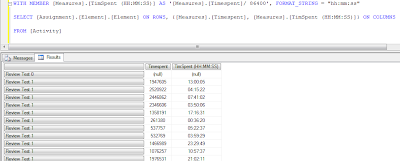When we set Transaction Option to 'Required' in SSIS containers, often we get an error on Connection Manger
and data connection.
To
work around this problem, follow these steps on the computer that Windows
Server 2003 or Windows XP SP2 is installed on:
1. Make sure that the Log On As account for the MSDTC service is the Network Service account. To do this, follow these steps:
a. Click Start, and then click Run.
b. In the Run dialog box, type Services.msc, and then click OK.
c.
In the Services window, locate the Distributed
Transaction Coordinator service under Name in the right pane.
d. Under the Log On As column, see whether the Log On As account is Network Service or Local System.
If the Log On As account is Network Service, go to step 2. If the Log On As account is Local Systemaccount, continue with these steps.
e. Click Start, and then click Run.
f.
In the Run dialog box, type cmd, and then click OK.
g. At the command prompt, type Net stop
msdtc to stop the MSDTC
service.
h. At the command prompt, type Msdtc
–uninstall to remove MSDTC.
i.
At the command prompt,
type regedit to open Registry Editor.
j.
In Registry Editor,
locate the following key:
HKEY_LOCAL_MACHINE\SOFTWARE\Microsoft\MSDTC
registry key.
Delete this key.
k. Quit Registry Editor.
l.
At the command prompt,
type Msdtc
–install to install MSDTC.
m. At the command prompt, type Net start
msdtc to start the MSDTC
service.
Note that the Log On As account for the MSDTC service is set to Network Service account.
Enable MSDTC to allow
the network transaction. To do this, follow these steps:
.
Click Start, and then click Run.
a. In the Run dialog box, type dcomcnfg.exe, and then click OK.
b. In the Component Services window, expand Component
Services, expand Computers, and then expandMy Computer.
c.
Right-click My Computer, and then click Properties.
d. In the My Computer Properties dialog box, click Security
Configuration on the MSDTC tab.
e. In the Security Configuration dialog box, click to select the Network DTC
Access check box.
f.
To allow the
distributed transaction to run on this computer from a remote computer, click
to select theAllow Inbound check box.
g. To allow the distributed transaction to run on
a remote computer from this computer, click to select theAllow Outbound check box.
h. Under the Transaction Manager Communication group, click to select the No
Authentication Requiredoption.
Set No
Authentication Required on both the client and the remote systems.
i.
In the Security
Configuration dialog box, click OK.
j.
In the My Computer
Properties dialog box, click OK.
Configure Windows
Firewall to include the MSDTC program and to include port 135 as an exception.
To do this, follow these steps:
.
Click Start, and then click Run.
a. In the Run dialog box, type Firewall.cpl, and then click OK
b. In Control Panel, double-click Windows
Firewall.
c.
In the Windows
Firewall dialog box, click Add Program on the Exceptions tab.
d. In the Add a Program dialog box, click the Browse button, and then locate the Msdtc.exe file. By
default, the file is stored in the <Installation drive>:\Windows\System32 folder.
e. In the Add a Program dialog box, click OK.
f.
In the Windows
Firewall dialog box, click to
select the msdtc option in the Programs and Services list.
g. Click Add Port on the Exceptions tab.
h. In the Add a Port dialog box, type 135 in the Port number text box, and then click to select the TCP option.
i.
In the Add a Port dialog box, type a name for the exception in
the Name text box, and then click OK.
j.
In the Windows
Firewall dialog box, select the
name that you used for the exception in step j in thePrograms and Services list, and then click OK.
Test pinging from the
host server to the remote server, and from the remote server to the host
server, using the netbios name (server name, without the domain). Microsoft
Distributed Transaction Coordinator uses the netbios name, not the fully
qualified domain name, to locate servers. If name resolution fails, distributed
transactions will fail. If pings using the netbios name fails, refer to the
following knowledge base article: